Most of the crackling noises from the computer speakers are caused by a connection problem. The crackling sound is known as the change of the default or normal sound, which is produced from the speaker. If there is any changes are heard, you can assume the computer speakers make crackling noise. You can easily rectify this problem by arranging or repairing your connection problem in the speaker. After repairing the connection problems or circuit problem this crackling noises will be cure then you can enjoy the mesmerizing sounds. Another way of changing or stopping the crackling noise is to use the format box to adjust your sound quality level of the speaker. And then click ok after that your speaker is ready to produce the better sound.
How to Change the Sound Format in the Speaker?
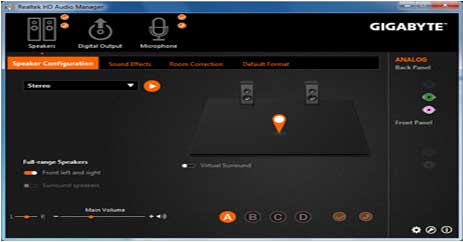
To solve the computer speakers crackling issue, the first method you can try is to change the sound format. Here is the way to do that, the first step is to go to the type control panel in the search bar and then click the best match one to open it. The second step is to set the view as small icons and then click Sound. Next, a new window pops out, right-click the audio device connected to your computer to choose Properties. Go to the Advanced tab, choose 16 bit, 44100 Hz CD Quality from the drop-down menu under the Default Format section. Click Apply and OK to save changes. The final step is to restart your computer to check if the error is fixed.
How to Run the Audio Troubleshooter in the Computer?
There is a powerful built-in feature in most of the computers that you can use to fix a lot of errors Windows Troubleshooter. And if you meet the computer speakers crackling issue, you can run the Audio Troubleshooter to fix it. Now discuss the steps to run the audio troubleshooter in the computer to repair the speaker crackling sound. First press the Win + I keys at the same time to open Settings. Choose Update and Security. Then go to the Troubleshoot tab, and then click Playing Audio in the right panel to choose Run the troubleshooter.
How to Disable All Enhancements and Exclusive Mode?
Another method to fix the computer speakers crackling error is to disable all enhancements and exclusive mode. Now follow the instructions which are given below. The first step is to open Control Panel, set View by: Small icons, and then click Sound. A new window pops out, right-click the audio device connected to your computer to choose Properties. Then Go to the Enhancements tab, check the box next to disable all enhancements. Click Apply to save changes. Go to the advanced tab; check the box next to Allow applications to take exclusive control of this device under the Exclusive Mode section. Click Apply and OK to save changes. Finally, restart your computer to check if the error is fixed. Discover more here about the ways to fix the computer speakers that make crackling noises.
How to Update Your Audio Driver from the Speaker?

The final method to fix the computer speakers crackling error is to update your audio drivers. Follow the instruction which is given below is used to fix the computer speakers crackling error or noises. The first step is to right-click the Start button to choose Device Manager. Secondly, expand the Sound, video and game controllers section and right-click your audio device to choose Update driver. Then choose Search automatically for updated driver software and then follow the on-screen instructions to update your audio drivers. After you have updated your audio driver, restart your PC to check if the error persists.
